- Los Angeles Unified School District
- Tips & Tricks
-
MyData Student Search Issue
System Status Is On Line

Please be aware, to search for an individual student by Name or ID, follow this path: Click on the MyData selection> Student Search> Search by Name and ID>
Make sure to use upper case as instructed. (All Caps)
You can search by entering a partial student name or District ID. Entering all fields is not required.
If you are only entering the District ID, make sure the field for Last Name is empty, remove the word LASTNAME etc. Then click on Apply
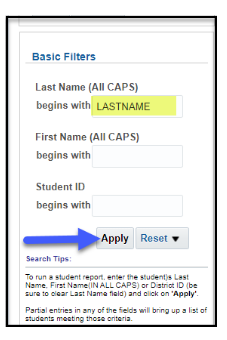
Do not use the student search screen from the landing page, currently there is an issue with that search feature.
MyData/GetData Access Issues:If your access was recently updated, or removed, please go to oneAccess and request the appropriate role again. If oneAccess still displays a current access role, please revoke/remove that previous role before applying again. Any HR employee assignment updates on July 1, 2022 or after, resets your access automatically.
You will need to apply for access again. This is a regular security process.
If you need to review your role, or if you need more information about access, here is the link for the MyData Access Job Aid.
Any other issues with access please contact helpdesk. https://www.lausd.org/helpdesk
Must Read For New MyData Users (click each item for more info)
-

Disable your pop-up blocker to allow detail reports to open.
MyData detail reports open in a new window. If you have pop-up blockers enabled, you will need to disable them to view the detail reports. Click the heading for instructions.
-
Drill on blue numbers to get more detailed information.
When you access most of the aggregate reports, you will see blue numbers as well as black numbers in the cells. What is the significance of these colors?
-
Use masking to prevent sensitive data from being displayed on the screen
When doing a PD, use this technique to hide student names and ID's from being displayed.


