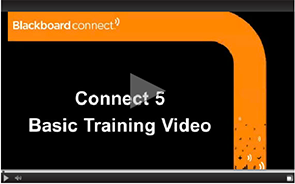- Los Angeles Unified School District
- Blackboard Connect Home (Editable)
-
News and Updates
-
2020-2021 Students
The Spring 2020 students are retained in the Blackboard Connect system to allow schools to communicate with the families throughout most of the summer months.
Approximately three weeks before the start of the Fall semester, the student data will be rolled over to reflect those students expected to be enrolled in the Fall. This will allow early communications to the Fall students.
As student data is provided directly from MiSiS to Blackboard, the earlier student enrollment is entered in MiSiS, the eralier it will appear in Blackboard.
-
Blackboard Teacher Accounts
Blackboard Teacher accounts will be activated the day before the start of summer school. Student rosters will appear on the second day of summer school (a day after the first day of student attendance). The teacher accounts will be separate from the Fall and Spring accounts which will allow continued communication with Spring students and running of reports.
The Summer Blackboard accounts will terminate at the end of summer school.
-
Summer School Principal Access
Summer school principals will receive the Blackboard Welcome Message for their summer assignments. The email will come from connectsupport@blackboard.com and may appear in the Inbox, Junk or Clutter folder.
The summer accounts will remain active throughout the summer school and will terminate on the last day of summer school
-
Important Notice: Updating Student Contact Notification in MiSiS
When enrolling a student for the first time or updating new telephone contact information, please ensure that parental email addresses, general, attendance and emergency notification and text (if provided) contact information is entered for at least one parent. Ensure that the relationship is listed as Mother, Father, Step-Mother, Step Father or Guardian (avoid using the Parent classification). The Blackboard Connect system allows for up to six telephone numbers, two text numbers and two emails to be associated with each student. The telephone contact and email information should be entered on the MiSiS Parent/Guardian Info page. Any students without at least one notification contact number will not appear in the Blackboard Connect system.
-
Blackboard Connect for Teacher History Reports
Issue:
Teachers are receiving an error message when attempting to run a history report of messages that were sent.
Resolutions:
1. Try running report using a different browser (Chrome, Firefox, Internet Explorer, Edge, or Safari).
2. Try clearing the broswer cache in your current browser and running the History report again.
- Emergency Communications Best Practices
-
When an emergency or urgent need to communicate is warranted, consider the following when setting up the Blackboard message:
- Send the message as an "Emergency" call type and not "Outreach". This will result in every phone number, email and text number being called by the Blackboard Connect system improving the District's ability to reach the parents/guardians and employees.
- Send the message at the earliest appropriate time giving the parents/guardians and employees as much notification as possible.
- Take advantage of the multilingual capabilities of the Blackboard Connect system to send messages in multiple languages at the same time as opposed to setting up separate messages for each language.
- Have a qualified person do the translation considering their availability and balancing this with how soon the message must go out. If needed, take advantage of the built-in automated translation feature within Blackboard Connect.
- Send the message in all delivery modes including voice, email and text message to provide the best chances of reaching parents/guardians and employees. Text messages are limited to 300 total characters including spaces and punctuation. Begin the text message with the name of the school or local district.
- Parents/guardians or employees who have opted out from receiving voice, email and text messages will receive communications if the call is sent as an emergency call.
- For parents who want to opt back in to receiving calls, they should call 855 502-7867 from the phone on which they were previously receiving calls. To opt back in to receiving text messages, text "START LAUSD" to 23177.
- Need Access to Blackboard Connect?
-
To obtain your separate Blackboard Connect User ID and Password complete the UserID Request Form - Correcting Errant Calls
-
The following is the process for removing your phone number from the notification system if you are not associated with LAUSD as a parent or employee. Parents of LAUSD students and LAUSD Employees cannot opt-out of the District notification system.
If You Know the Name of the School Calling YouContact the school and request that your phone number be corrected in the MiSiS student information system. This information is shared with the notification system daily and should result in no calls being received after 48 hours. Only the school can make changes to student contact data. In addition, if the errant number relates to an employee at the school, the school can communicate with the employee the need to update their telephone contact information at the LAUSD Employee Self Service module (https://ess.lausd.net). If the contact at the school does not make the correction, make the request directly to the Principal. If the school still does not make the correction, direct your concern to the Appropriate Local District (LD).
If You Do Not Know the Name of the School Calling YouPlease call (213) 241-0875, listen to the recording and provide the requested information. Messages are retrieved throughout the day and the correction will be processed within 48 hours.
- Receiving Partial Message or Hearing Message Repeat?
-
It is a rare event that recipients do not hear the entire message live or receive it on their answering machines or voicemail. In the event that they receive a partial message or hear the message restart, it is often caused by ambient background noise or a poor phone connection.
Ambient noise in the background or a poor phone line connection can cause the system to mistakenly identify the recipient as the answering machine outgoing message. When this occurs, the system will interpret the ambient noise or static from a poor connection as a person's voice and will stop playing the message until it no longer detects the interruption at which point the message will restart.
It is recommended that calls are answered in a quiet environment (or that the phone is muted if a noisy environment is unavoidable) and that calls are taken when good cell connections exist.
- Updating Contact Information
-
Update Student Contact Information
Complete the new Student Emergency Information Form each year to ensure the school has your most current contact information. You can select the phone numbers to use for general, attendance and emergency notifications! To find the new Student Emergency Information Form, please click on the "Families" section from the main LAUSD website (www.lausd.net), then click on the "Forms and Policies" link.
Updating Employee Contact Information|
Updating or correction of employee contact information can only be made by the employee through the Employee Self Service system (https://ess.lausd.net). - Opt-Out/Opt-In: Blackboard Connect/Blackboard Connect for Teachers
-
The Blackboard Connect 5 system has been upgraded to include new features. Individuals receiving calls can now Opt-Out from getting future calls.
- At the end of every message, Opt-Out instructions will be heard. The recipient can press the appropriate number to Opt-Out the phone number on which they are receiving the call. Alternatively, they can dial (855) 502-7867 to Opt-Out.
- This will impact receiving Outreach (general) messages and Blackboard Connect for Teachers messages. It does not impact Attendance or Emergency calls sent by schools, local districts or central district offices. Attendance and Emergency calls directly impact the safety of students and staff and will continue to be delivered by the system.
- If an erroneous call is being made to a non-parent or non-employee, and they have already Opted-Out using the automated system, there is still the potential for them to receive Attendance and Emergency calls. To fully prevent calls from being made to this erroneous number, it must be corrected on the MiSiS Parent/Guardian screen for K-12 schools or the appropriate screen in EESIS and ASIS for Early Education Centers and Adult schools, respectively. For employees, the correction must occur in the Employee Self-Service system. Deleting the number directly from Blackboard Connect will only be effective for 24 hours or until the next LAUSD data file is received by Blackboard.
- Parents and employees can choose to Opt back into receiving Outreach (general) messages by calling (855) 502-7867 for any phone number that was previously Opted-Out.
- Parents and employees can choose to Opt back in to receiving Text messages by texting "START LAUSD" to 91841.
- Blackboard Connect for Teachers messages will also include the same Opt-Out instructions.
- For every text and email message sent, the recipient will also be provided instructions on how to Opt-Out from receiving future messages.
- Blackboard Connect for Teachers-Students Rosters
-
The Blackboard Connect for Teacher system updates class rosters based upon active students. The rosters are expected to be updated the day after the first day of school. Please check your rosters the following morning to ensure all enrolled students appear. Important Note: To verify class roster, please click on the Send Message tab. Data on the Home tab reflects the last time a message was sent which may be a previous semester.
- Student Data/Teacher Rosters
-
Please remember that students must have valid notification contact information in MiSiS in order for them to appear in Blackboard Connect and Blackboard Connect for Teachers. This information should be obtained from the Student Emergency Information Form. Do not enter telephone contact information directly into Blackboard Connect as this will be overwritten the next morning when the District provides a new student file to Blackboard Connect.
If a student is missing from Blackboard Connect or Blackboard Connect for Teachers, please check with the person responsible for MiSiS at your site to verify they have the proper information entered in the system. Updates in MiSiS will take 24 hours to appear in Blackboard Connect.
If your school site would like to add users to access the Blackboard Connect system, please complete the UserID Request Form available under Forms within the School Office Resources menu heading. Teachers do not have to complete this form to gain access to Blackboard Connect for Teachers. Please email Paul Ishimaru or Mark Callier for assistance. - Blackboard Connect for Teachers Password Expiration Emails
-
The Blackboard Connect for Teachers system automatically generates a password expiration email approximately every 180 days. The email will come from the System Administrator-Paul Ishimaru. Users of the Blackboard Connect for Teachers system can change their password under the Account Preferences link. Teachers who are not using the system do not need to take any action. They can always establish a password at a later time when they first sign into the system.
-
Log In Buttons for Teachers
Teacher Communications System
Use District Single Sign-On User Name and Password
(https://losangelesusd.parentlink.net/)
-
Contact Us
Paul Ishimaru
Director, Blackboard Connect
333 S. Beaudry Avenue, 25th Flr.
Los Angeles, CA 90017
paul.ishimaru@lausd.net 213.241.1661
213.241.1661
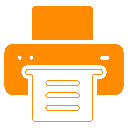 213.241.8486
213.241.8486Blackboard Connect Support
 866.360.2155
866.360.2155
ConnectSupport@blackboard.com