Trouble Using Outlook on Your Computer
Generally, the latest versions of Outlook will simply alert you that the program needs to access a different server. If so, please say yes, and Outlook should take care of everything for you. If not, try these steps:
- Close Outlook and restart.
- Go to Accounts, delete your account and reinstall. Follow the prompts to enter your information. Learn more...
- Make sure Outlook is up to date. Learn more...
- Make sure your system meets the requirements for Office 365. Learn more...
Trouble Logging In?
The information below may help provide insight on what's going wrong.
Are you seeing a screen that looks like this?
This means that you are trying to access your email from the new location when your mailbox has not yet been moved. Go to
mail.lausd.net and access your email in the usual way until you receive a notice that your mailbox has movede. The notice will tell you exactly which date and which time the move is scheduled to take place.
Are you seeing a screen that looks like this?
This means that your mailbox has moved, and you are trying to access your email from the wrong place. Go to mailbox.lausd.net and follow the instructions there to log in to your new and improved email account.
Still need help?
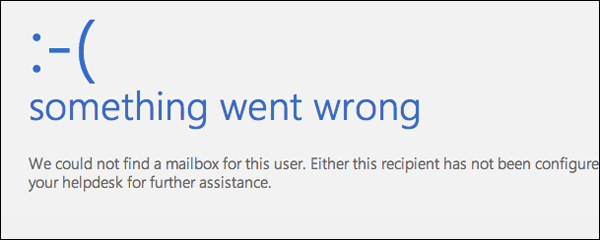 This means that you are trying to access your email from the new location when your mailbox has not yet been moved. Go to mail.lausd.net and access your email in the usual way until you receive a notice that your mailbox has movede. The notice will tell you exactly which date and which time the move is scheduled to take place.Are you seeing a screen that looks like this?
This means that you are trying to access your email from the new location when your mailbox has not yet been moved. Go to mail.lausd.net and access your email in the usual way until you receive a notice that your mailbox has movede. The notice will tell you exactly which date and which time the move is scheduled to take place.Are you seeing a screen that looks like this?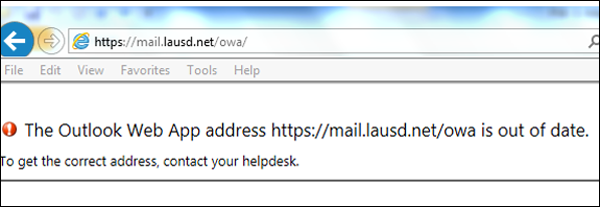 This means that your mailbox has moved, and you are trying to access your email from the wrong place. Go to mailbox.lausd.net and follow the instructions there to log in to your new and improved email account.Still need help?Try browsing our Office 365 Video Tutorials or Support Guides. If all else fails, contact the IT HelpDesk.
This means that your mailbox has moved, and you are trying to access your email from the wrong place. Go to mailbox.lausd.net and follow the instructions there to log in to your new and improved email account.Still need help?Try browsing our Office 365 Video Tutorials or Support Guides. If all else fails, contact the IT HelpDesk.
