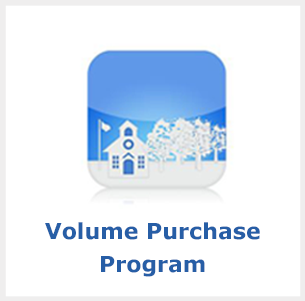- Los Angeles Unified School District
- IOS Devices
Volume Purchase Program
-
Please note: for security reasons, Apple recently made adjustments to the process used to acquire volume purchase credit codes. Review the VPP Account Business Process below for updated information. The Apple Volume Purchase Program (VPP) allows educational institutions to purchase multiple copies of the same app or book at once. Developers and publishers may also offer a discount for these multiple purchases. To use this program you must have a VPP Apple ID.
VPP Account Business Process
-
What is a Volume Purchase Program (VPP) Apple ID Account?
VPP accounts (Apple IDs) are used to obtain Volume Purchase Program credit and to buy Apps and books at a discount. This account is not to be used as an Apple ID on an iPad or Mac computer.
1. Does your school have a VPP Apple ID? (i.e. iosappstore-XXXX@lausd.net)Yes: Skip to step 2 to request VPP credit or step 3 to obtain app licensesNo: Open a service ticket and select: Technology > "Apple Volume Purchase Program (VPP)" from the list of options.
2. Follow these steps to request VPP credit from Apple and add funds to your account.a. Setup your budget and contact Apple to request a quote for the desired dollar amount - Your VPP account information is required.Contact LAUSD Apple Team and lausd@group.apple.com
b. Issue a purchase order following your standard procurement process.Apple will notify you via email once the PO has cleared.c. Download your VPP Credit Code, next redeem your VPP creditNote: It takes a few business days for the VPP credit to appear after PO has been processed by Apple. Instructions3. Login to Apple School Manager to obtain free app licenses and to purchase paid apps.Note: You must use the Volume Purchase Program Apple ID account provided by LAUSD ITD to login to any of the websites listed above.If your iPads are managed by AirWatch, please Open a service ticket with the subject: Request to link Apple VPP account to AirWatch MDM organizational group.What happens after I purchase apps or books?If your iOS devices are managed by MDM, you can manage and distribute apps directly from the AirWatch console to end-user devices using managed distribution. For school purchased devices not part of AirWatch MDM, you can log in to the Volume Purchase Program Education Store and download a spreadsheet containing app- and book-specific codes — one code per app or book purchased.