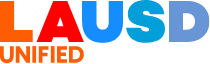Google Apps
-
Google Support Page
-
How Do I Create a Student Account?
Student accounts are already created but they need to be activated. See E-Mail Support page for more information about activating those accounts.
-
How Do I Use My District Google Account?
Teacher accounts were created on 2/18/15. First, you need to reset your LAUSD password. Then you should be able to log-in at drive.google.com using your district single sign-on. In the future, if you change your district password, your Google Drive password will remain in sync.
-
What about Gmail?
Gmail is NOT included on your district Google account. Many people confuse Gmail with a Google account. A Gmail account is a Google account but a Google account is not necessarily Gmail. Your district account is not Gmail.
-
Why Do I Get Security Exception Messages When Using Google Drive?
If you receive security exception errors or Google Drive pages just don't load, please make sure your computer is properly configured by installing web certificates.
-
What are some advanced things I can do with Google?
Add-Ons provide additional levels of functionality for each of the Google Apps. Access them via the add-ons menu.
Excel/Google Spreadsheet Formulas compiled by Youssef Elias
Information on Andrew Stillman Scripts for Google by Andrew Stillman (Choose Preview Action Steps)
-
What's the best way to setup sharing on my staff?
Folders. It's a good idea to think through organization before jumping into sharing. Sharing individual folders is far easier than sharing multiple documents individually. Set up a folder to share with your grade level, office staff, etc. and then set the sharing permissions for that folder. Anything added to that folder will be then be shared with those same people.
At a typical school site, there will be different groups with whom you want to share. For example, create a folder to share with your office staff. Anything added to that folder will be shared with your office staff. Then create another folder inside that folder and share that folder with teachers; now it is automatically shared with your office staff, and teachers. Now create a folder to share with parents, allowing them to view but not edit the folder. This folder will be shared with office staff, teachers, and parents.
Student Portfolios with Google Sites
-